




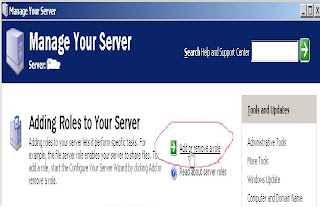


Install Dynamics on Virtual PC.
In my example you will see how simple to install Dynamics on Virtual PC. Indeed really, and you will be able to set up simple turning Dynamics Ax on local computer. Even before setup Dynamics on your environment better read this article. At this moment you can free download PC 2007
http://www.microsoft.com/downloads/details.aspx?FamilyId=04D26402-3199-48A3-AFA2-2DC0B40A73B6&displaylang=en
You can install virtual machine easily. Then you have to install Windows 2003 Server R2 Enterprise Edition or any compatible with Dynamics OS on your virtual PC. It is also simple. I have only advise you to allocate min capacity of virtual disk – 10 Mb, because of installing SQL and other soft.
Microsoft has recommended hardware follow next requirements before installing Dynamics Ax
Computer Intel Pentium/Celeron family or compatible Pentium III Xeon or higher processor minimum; 1.1 GHz or higher recommended
Memory (RAM) 512 MB or more recommended
Hard disk space 1 1 GB or more recommended
Monitor Super VGA (1,024x768) or higher resolution
On next step adjust your OS. Manufacturer requires next topology
Picture2
This means to adjust your server role and set up domain controller. All our setting you will be make on controller, but it’s only in our case. Run next utility
Picture3
On next step choose the follow
Picture4
Your default domain name is smallbusiness .local. You may change this default settings. But you also set up domain name NetBios and define IP DNS. If you have next screen after run Active Directory, you have to adjust your server once more, because Dynamics will not start. Active Directory and Dynamics are integrated.
Picture5
Microsoft has recommended the follow.
Picture6
Check up settings of DHCP Server and DNS Server in Administrative Tools utility. If you do not have an error, all ok, if not check settings. In my case set up DHCP Server and Network Connections.
Picture7
Get connections properties and set up IP on TCP/IP list properties. Reselect right IP. Then you must check DHCP Server and Active Directory. Now you can add user which account you will use to run Dynamics first time. Dynamics Ax users get from Active Directory.
Next step is to install SQL. Microsoft Dynamics AX supports next SQL Server versions, I have started Dynamics with Microsoft SQL Server 2000 SP3.
Database version
Microsoft SQL Server 2005, Enterprise Edition, SP1 or later 1
SQL Server 2005, Standard edition, SP1 or later 1
Microsoft SQL Server 2000, Enterprise Edition, SP4 or later
After SQL Server you have to install Dynamics AX. It also simple.
Next you get that start AOS you can even on administrator logon, the same you use now, but you can’t start Dynamics AX Client. Because of this change logon in Windows 2003 Server on user account you add. Finally start Dynamics AX Client and enjoy.